Do you want the best backup plugin for your WordPress site?
Every website must have a backup copy stored so that when (not if) things go wrong, you can quickly restore your website. You can take backups manually, but that’s a time consuming process.
Instead, a backup plugin will handle all the technical stuff for you. All you have to do is click a button or set up and automated schedule to have regular backups created for you.
Over the years, we’ve tried many backup plugins and know from experience, which ones deliver on their promises.
In this guide, we’ll compare the best backup plugins available for WordPress sites. We’ll walk you through the features and who they are best suited for. We hope that will help you choose the right backup solution for your site.
What to Look For in a WordPress Backup Plugin
Backups seem simple – make a copy of your site and you’re done. But that’s far from enough.
There’s a lot more to backups that you need to know about.
First, you can take a backup of your site, but if the file is corrupted in the process, you won’t be able to restore it when you need. You can also lose your backups if they aren’t stored properly.
Next, you want to make sure that you have the latest version of your website backed up rather than an older outdated version.
Lastly, and this is an important one – you can let your hosting provider manage backups for you. The main worry here is that if you switch hosting providers, fail to renew your plan, or if the web hosting server goes down, you’ll likely lose access to your backup.
So when choosing a reliable backup plugin for your WordPress website, make sure it covers these essential features:
- Full site backup: Your backup should include all your website files and database. Some tools only back up files, not databases, so keep an eye out for that.
- 1-click restore: When you need to use the backup copy, the process should be as easy as clicking a button to restore your site. This will help you get your site back online immediately so your user experience and SEO won’t be impacted.
- Incremental backups: When you back up your site, the process can make your website slow. But if the tool uses incremental backups, it does it in small parts without slowing down your site.
- Encryption: Keep your backup data safe. Look for tools that can encrypt automatically and store in different safe spots.
- Multiple Storage Options: Avoid storing your backup on the same server as your website. If the server crashes, you lose both. The plugin should let you store backups in different places, like another server, cloud, or local storage.
- Scheduled backup: Set up a schedule for backups to happen automatically. This way, you always have recent changes saved.
- Real-time backups: If you run an online store, use real-time backups. They save new orders right away so you don’t lose any sales information. Good tools only back up the changes, not the whole thing every time.
- Support: As with all software, you can run into problems with your backup tool, so it’s important to have helpful support from the people who made it. Make sure you choose a tool with a good support team.
Keeping these backup features in mind, let’s take a look at the best WordPress backup plugins for you.
The Best WordPress Backup Plugins
Here are the best backup plugins to choose from.
- Duplicator
- UpdraftPlus
- BackupBuddy
- BackWPup
- BlogVault
- Total Upkeep
- Jetpack
- WP Time Capsule
- Backuply
- WP Database Backup
- WP Vivid
- BackupBliss
Expert Guide: If you’re looking for a tutorial to back up your site right away, follow our step-by-step guide How to Backup Your WordPress Site (The Right Way!).
1. Duplicator
Duplicator is hands down the best WordPress backup solution. It’s powerful, feature-rich, and takes care of everything you need when it comes to backups.
First, you can make copies of your entire site with just a few clicks. Then you can download them as a zip file and store them on your computer. You can also save them in popular cloud storage like Dropbox, Google Drive, or Amazon S3.
We’ve used Duplicator for years now and what stands out is how simple backups are with this plugin.
You can schedule automatic backups so you don’t have to make backups every time. The plugin will handle it for you. All you have to do is configure the time and frequency and your backups will be created and stored for you.
You can link your storage account and they’ll automatically be saved there. Plus, you can set up email alerts to know when the backups are complete.
Now if you want to move your website to a different server, Duplicator can do it with just one click. Your new site will be up and running quickly.
A neat feature of Duplicator is that it can make a copy of your website with all the settings you like. Think of it like a base template to create other websites. So instead of setting up everything again, you can bundle it up and move it to a new place.
Duplicator Highlights
- Complete website backups
- Backup archive
- Secure backup encryption
- Automated backup schedule
- Cloud storage
- One-click restore
- Migration wizard
Duplicator Pricing
This is a free WordPress backup plugin so that anyone can make a backup of their site. If you want advanced features, you can get Duplicator Pro starting at $49.50 per year.
Who is Duplicator For?
Duplicator is best for any WordPress user looking to make backups for their site with just a few clicks. It can handle small and large website backups as well as migrations. It’s also best suited for developers and advanced users due to its robust cloning and migration features. This makes it ideal for moving WordPress sites between different environments effortlessly.
2. UpdraftPlus
UpdraftPlus is another good tool for backing up your WordPress website.
With the free version, you can easily set up backups for your website. This includes your files, database, plugins, and themes. It’s great for beginners, but if your website gets bigger, you might want to get the premium version for extra features.
With UpdraftPlus Premium, you can schedule backups, store them in multiple places, and restore them with ease. It also automatically backs up your website before you make any updates.
The best part is that it works with many cloud storage options like Google Drive, OneDrive, Dropbox, and more. You can also keep your sensitive data safe by encrypting it. Plus, you can put a password on UpdraftPlus so only trusted people can use it.
The Updraft team also offers support if you need help resolving issues. They typically respond within 24 hours.
A standout feature of the premium version is that you can restore from other backup plugins including BackWPup, BackupWordPress, Simple Backups, and more.
UpdraftPlus Highlights
- Manual and automated backups
- Restore from WordPress control panel
- Secure backup storage
- Incremental backups
- Cloning and migration
- Fast and personal support
- Reporting
UpdraftPlus Pricing
The basic version is free, but if you want more, you can get UpdraftPlus Premium starting at $70 per year.
Who is UpdraftPlus For?
Perfect for small to medium-sized businesses that want simplicity and reliability. Its user-friendly interface and automated scheduled backups ensure peace of mind without a complex setup.
Get started with UpdraftPlus »
3. SolidWP (BackupBuddy)
SolidWP Backups (formerly BackupBuddy) from iThemes is a popular backup plugin used by 1+ million WordPress sites. It offers complete website backups that include your files and database.
It also includes all your content from pages, posts, comments, custom post types, images, videos, and media library uploads. It backs up themes, plugins, WordPress configurations, settings, and users as well.
Next, restoring your site is easy too as BackupBuddy follows a quick and easy process. No hassle.
There’s a step-by-step wizard inside the WordPress plugin. This will take you through the process so that you don’t miss any critical steps.
SolidWP Highlights
- Complete backup
- Customizable backup options
- Scheduled backup functionality
- Remote storage
- Instant email notifications
- ImportBuddy restore
SolidWP Pricing
Premium plans start at $99 per year.
Who is SolidWP For?
Tailored for WordPress users looking for automated backups and 1-click restore functions.
4. BackWPUp
BackWPUp is another backup plugin for WordPress that helps you back up your website. It’s a reliable choice for keeping your website data safe.
With BackWPup, you can create both manual and scheduled backups of your website, including your files and database. This is handy for making sure your website’s information is protected.
The plugin also offers options for storing your backups in different places like cloud storage services such as Microsoft Azure, Dropbox, Google Drive, Rackspace Cloud Amazon S3, and more. With that, you can keep copies of your website in secure remote locations.
BackWPup Highlights
- WordPress files and database backups
- Encrypt backups
- Automatic restore with few clicks
- Check and repair database
- Multiple storage options
- WordPress XML export
- Multisite support
- Premium customer support
BackWPup Pricing
The Standard plan costs $69 per year. It renews at just $39.
Who is BackWPup For?
Ideal for budget-conscious users looking for a backup solution that’s affordable in the long term. It has all the essential features like scheduled backups and flexible storage options, ensuring reliable backups without breaking the bank.
5. BlogVault
BlogVault is a comprehensive backup and security tool to ensure your site stays protected and accessible.
With BlogVault, you can easily create backups for your entire WordPress site, including files, databases, and even your media library. It offers the flexibility to schedule regular backups, ensuring your site’s data is continuously safeguarded.
One of BlogVault’s standout features is its ability to perform real-time backups, which means it captures every change made to your site immediately. This is particularly useful for websites that frequently update content or run online stores to ensure no data is lost.
BlogVault is also a WordPress migration plugin. They offer a standalone solution called MigrateGuru. This helps you switch to a new domain or new host.
BlogVault Highlights
- Real-time backups
- No downtime
- Incremental backup technology
- Remote backup with offsite storage locations
- Easy site migration
- Independent dashboard
BlogVault Pricing
Starts at $149 per year.
Who is BlogVault For?
Suited for e-commerce businesses and high-traffic sites with its real-time backups, one-click staging, and dedicated customer support, offering robust security and performance optimization features.
6. Total Upkeep by BoldGrid
BoldGrid is a website building and content management system (CMS) for WordPress that’s designed to make it easier for people to create and manage websites, especially those who might not have technical expertise.
It offers a backup and restore solution called Total Upkeep to ensure your website’s data is safe and recoverable.
The plugin creates regular backups of your website. These backups typically include your website files, databases, and other essential data. You can schedule these backups to run automatically.
BoldGrid also offers a staging environment where you can create a copy of your website for testing purposes. This staging site allows you to experiment with changes and updates without affecting your live website. You can even push these changes to your live site if everything looks good.
If you face issues during the restoration process, BoldGrid offers support and guidance to help you recover your website successfully.
Total Upkeep Highlights
- Easy automated backups
- Supports Amazon S3, Google Drive, or FTP / SFTP
- Buy once, use on any site you own
- Site check monitor
- Automated WordPress updates
Total Upkeep Pricing
Starts at $30 per year.
Who is Total Upkeep For?
Geared toward WordPress novices who need a hassle-free backup experience. It comes with an intuitive interface, automatic updates, and seamless integration with managed WordPress hosting platforms.
7. Jetpack Backups
Jetpack VaultPress Backup is a backup solution from the Jetpack plugin for WordPress. This plugin is created and maintained by Automattic, one of the most popular names in the WordPress space.
It offers automated daily backups of your entire WordPress website. These backups include your website files, databases, media, and other essential data. You can change the frequency of your backup as you need.
Jetpack keeps a 30-day history of your backups, allowing you to access multiple versions of your website. This can be helpful if you need to revert to a specific point in time.
You can restore your site as many times as you want, there are no limits.
Plus, Jetpack also sends you email notifications to keep you informed about the status of your backups.
With the pro plans, you’ll get a website firewall (WAF) and malware scanning to fix your site.
Jetpack Highlights
- Easy to use
- Real‑time cloud backups
- Built specifically for WordPress and WooCommerce
- Instant site recovery
- Ultra secure Jetpack Cloud
- Best-in-class support
Jetpack Pricing
Start at $4.77 per month if you bill annually. This comes with a 7-day money-back guarantee The complete Jetpack suit costs $47.97 per month (billed annually).
Who is Jetpack For?
Designed for WordPress beginners seeking an all-in-one solution, combining backup, security, and performance optimization features in a single plugin. It simplifies site management for non-technical users.
8. WP Time Capsule
WP Time Capsule lets you create backups of your site without overloading your website. It uses incremental technology so instead of backing up your entire website every time, it only captures changes made since the last backup. This minimizes the load on your server and speeds up the backup process.
It creates automatic backups of your entire WordPress website, including files, databases, and other critical data.
The best part is that you won’t need to schedule backups. Every change made triggers a backup and is automatically saved.
You can store your backup files in offsite cloud storage services like Google Drive, Dropbox, and Amazon S3.
Added to this, restoring your website from a backup is straightforward with WP Time Capsule. You can easily roll back to a previous version of your website in case of issues or data loss.
Similar to Jetpack, it lets you access multiple versions of your website backups to revert to a specific point in time.
WP Time Capsule Highlights
- Set and forget configuration
- Incremental backup and restore
- Backup triggered by changes made
- Real-time backups
- Supports Google Drive, Dropbox, Backblaze B2 or Amazon S3
WP Time Capsule Pricing
Starts at $49 per year. There are also one-time payment plans at $149.
Who is WP Time Capsule For?
Perfect for agencies and developers working on client projects, featuring incremental backups and seamless staging environments, facilitating efficient site maintenance and updates.
Get started with WP Time Capsule »
9. Backuply
Backuply is a relatively new player in the WordPress backup space.
It uses automated workflows so that your backups and restores are just a click away. You can choose to create only files backups, only database backups, or full backups.
The plugin stores multiple offsite backups so you never have to worry about losing your backup copy.
You can also choose from various cloud storage options like Gdrive, One Drive, Dropbox, and AWS S3.
Backuply can also clone your website which you can then use to test changes and new WordPress themes or plugins.
For developers, you may also like that you can use Backuply through WP-CLI.
Backuply Highlights
- 1-click restore
- 1-click download
- FTP backups
- Local website backups
- Migration to any domain or web host
Backuply Pricing
There’s a free backup plugin that you can download from the WordPress.org plugin repository. The pro plan starts at $18 per year.
Who is Backuply For?
Suited for bloggers and content creators prioritizing simplicity and ease of use. It offers a straightforward setup and reliable backups without overwhelming features or complex configurations.
10. WP Database Backup
WP Database Backup is created and maintained by Backup for WP.
It focuses mainly on backing up your database easily with just a single click. You can create manual backups or automate them to save time.
Once your backup is ready, you can download the file directly from your WordPress dashboard.
To store your database backups safely, the plugin lets you connect to Dropbox, FTP, Email, Google Drive, and Amazon S3.
WP Database Backup Highlights
- Simple setup
- Search backup from list
- Search and Replace in database backup file
- Email reports and notifications
With the pro plan, you’ll get access to advanced features like data anonymization, Elementor widget, and continuous support.
WP Database Backup Pricing
This a free WordPress plugin for database backups. There’s a pro version that starts at $9 per year.
Who is WP Database Backup For?
Best for users focused solely on database backups. This plugin offers lightweight and efficient backup solutions for that.
Get started with WP Database Backup »
11. WP Vivid
WP Vivid makes it easy to handle website backup, restoration, and migration tasks. It comes with all the essential features like incremental backups, remote storage, and backup schedules.
What stands out about this plugin is its unique features like the unused images cleaner. This cleans unused images before backup and migration saving you storage space. It also takes database snapshots so you have an easy reference of restore points.
WP Vivid Highlights
- Customize everything to backup
- Auto backup WordPress core, themes, and plugins
- Restore/Migrate backups from remote storage
- White label
- Edit user roles capabilities
- WordPress Multisite backup
WP Vivid Pricing
There’s a free and premium version of this plugin. Premium plans start at $39.20 per year. You can also opt for a lifetime license starting at $79.20
Who is WP Vivid For?
Tailored for WordPress users seeking a comprehensive backup and migration solution. It comes with easy-to-use migration tools and reliable backup options with minimal setup required.
12. BackupBliss
BackupBliss is the easiest backup plugin available for WordPress. You simply install the plugin and click on ‘Create backup now’. This will make a copy of your site for you.
If you’re looking for a quick and hassle-free process, this is a great option.
You can also configure automatic backups to run on a schedule. You decide which files and databases should be backed up. You also control where the backup will be stored and what name your backup should have.
The free version is limited to backups of 2GB in size. For anything bigger than that, you need to purchase the premium plugin.
BackupBliss Highlights
- Customizable backups
- Easy process
- Scheduled backups
- Cloning and migration
BackupBliss Pricing
Free plugin available. Pro plans start at $29.98.
Who is BackupBliss For?
Perfect for those who want more control over backups. It lets you customize everything and keep your site safe exactly how you want it.
Get started with BackupBliss »
That’s our list of the best backup plugins for WordPress. These backup plugins ensure peace of mind by regularly and automatically backing up your website, ensuring that your data and content are safe in case of any unforeseen issues.
We hope you found the right one for your site. Up next, we’ll give you our verdict on the top 2 choices.
Which is the Best Backup Plugin for WordPress
After trying and testing the popular backup plugins available over the years, we give the #1 spot to Duplicator.
It’s easy to use and the free version lets anyone back up their website without worrying about the size of their website. It makes it easy to clone and migrate your site as well.
The pro version has all the advanced features you need.
If you need real-time backups, then UpdraftPlus is the go-to backup solution. It will make sure all the latest changes on your site are incrementally stored. This doesn’t put any load on your site and you can be sure your data is safe.
FAQs on Backups
Pricing for WordPress backup plugins typically ranges from $5 to $15 per month, depending on the features and capabilities of the plugin.
Do these plugins offer any additional add-ons or extensions?
Yes, many backup plugins come with a variety of add-ons or extensions that provide extra functionalities such as advanced scheduling, one-click restores, and more. Typical plugins offer 1 to 3 add-ons.
Which backup plugin is recommended by WordPress.org for website owners?
WordPress.org does not officially endorse a specific backup plugin. However, you can find user reviews and recommendations on the WordPress.org website and forums to help you choose the best one for your needs.
Do backup plugins consume a lot of server resources during the backup process?
The impact on server resources can vary depending on the specific plugin and your hosting environment. However, many backup plugins are designed to minimize resource usage during backups. If the plugin uses incremental technology, it won’t load your server as it backs up your website.
Next, if you want to learn more about how to use WordPress to make your blog or website successful, you may be interested in our video tutorials.
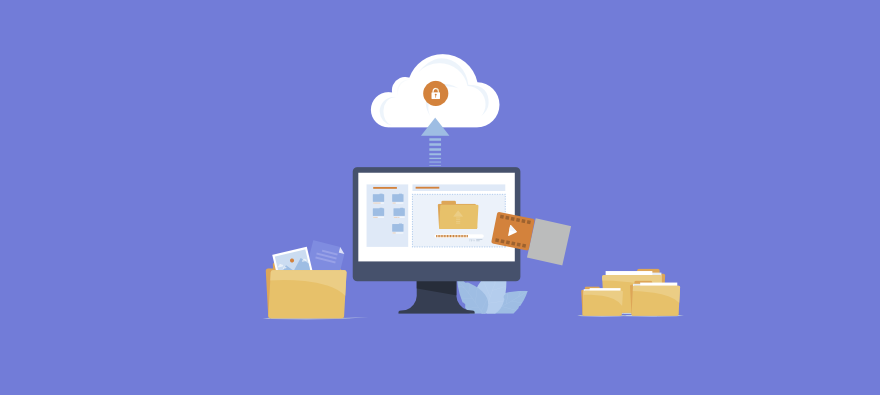
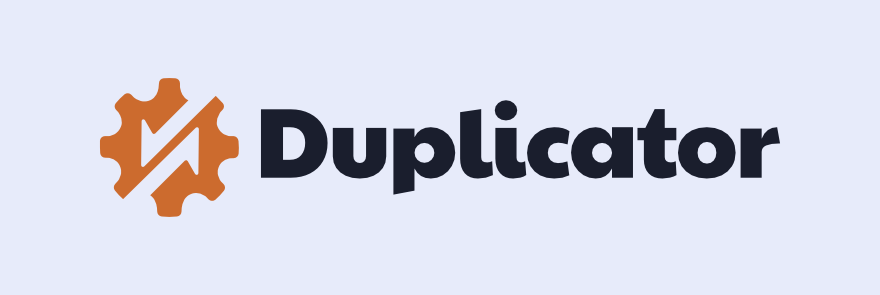
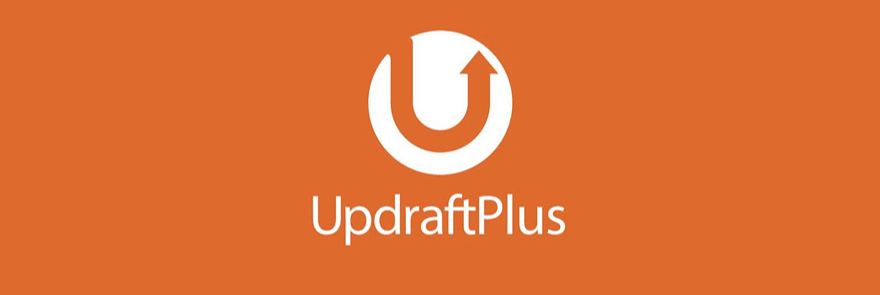
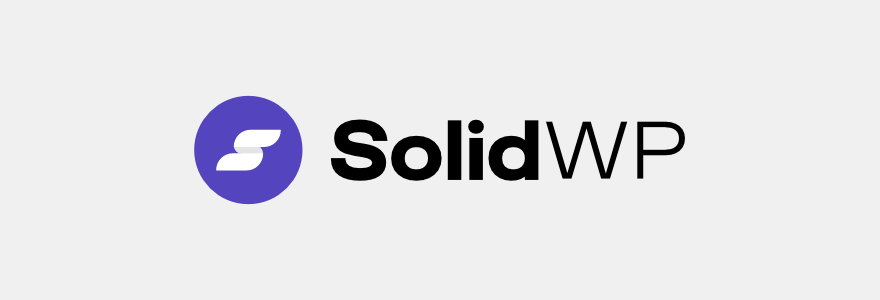
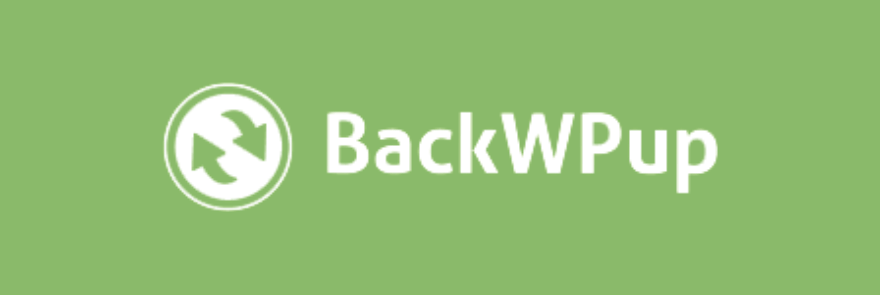
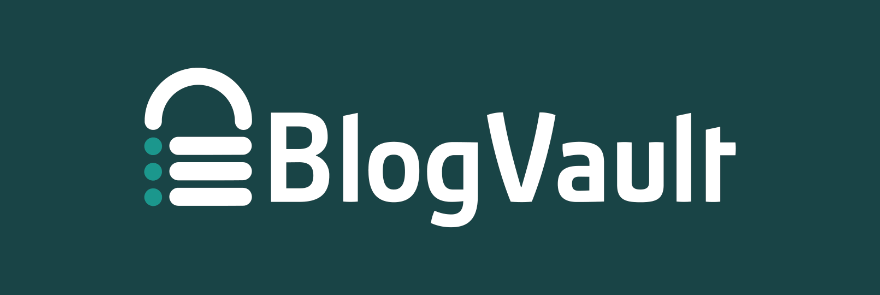
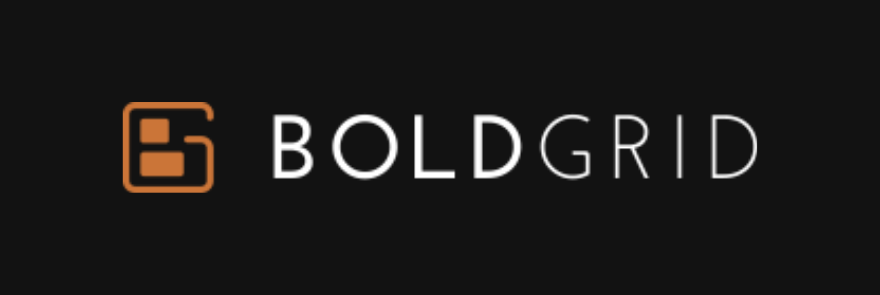
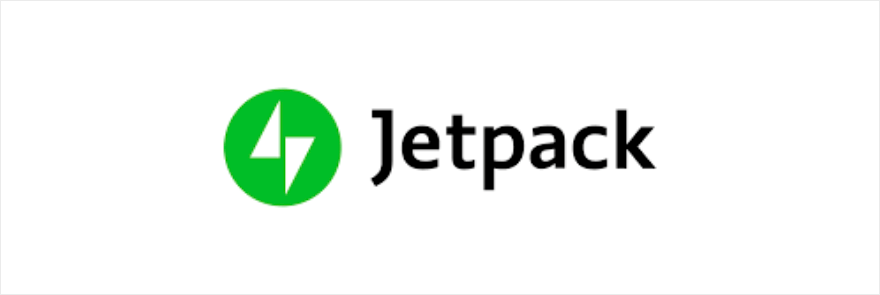
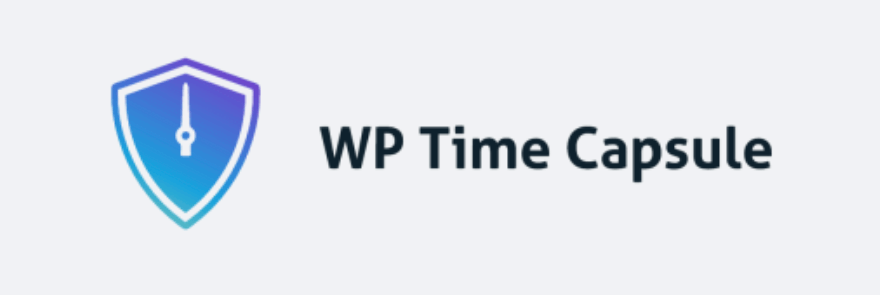
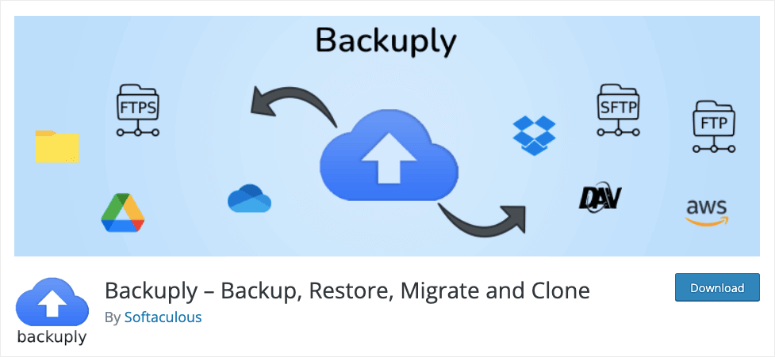
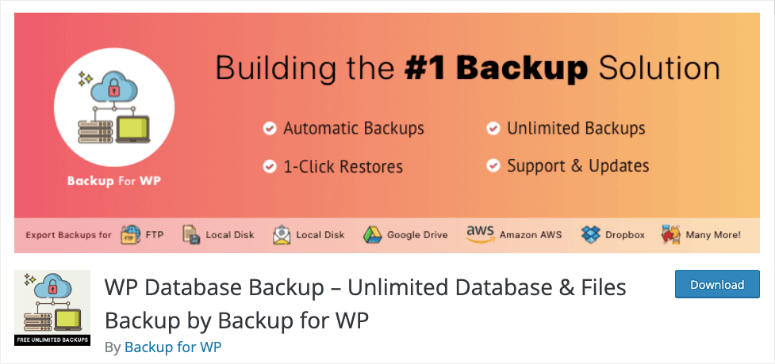
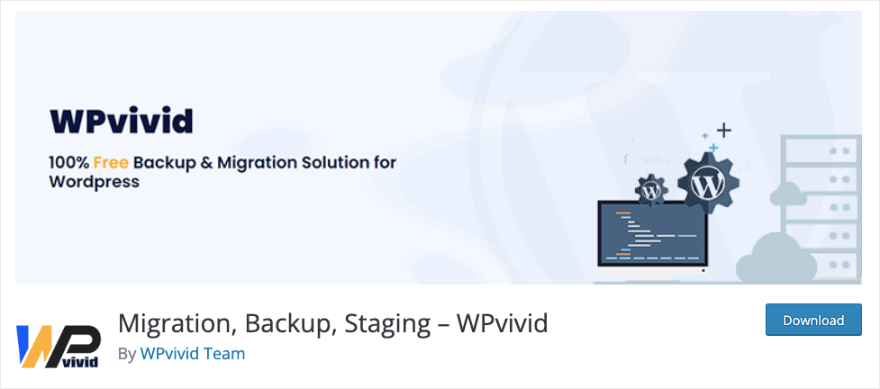
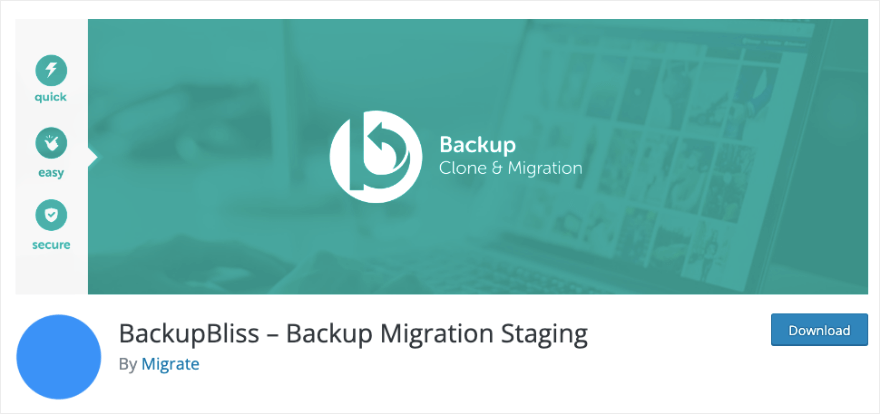
Leave a Reply