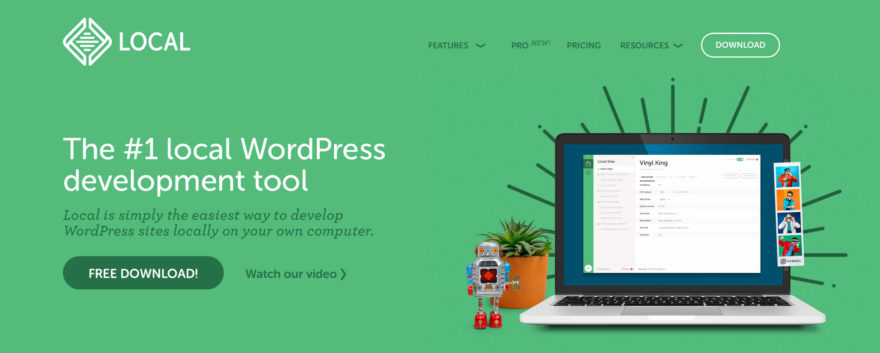Back to: Intro to WordPress
Before we begin, it’s important to note that WordPress is not a desktop application like Google Chrome or Microsoft Word. It is software, but it’s not designed to run on a personal computer. Instead, it needs to be installed on a web server in order to work.
Now, there is a way to install WordPress on your personal computer, and we’ll get to that in a minute.
Ready to learn how to start your own WordPress website? Let’s dive in!
Three Ways to Start Using WordPress:
- Choose a Managed WordPress host, and they’ll pre-install the WordPress software for you. Easy!
- Install Local on your personal computer. It’s a local web server that includes WordPress, in one app.
- Get a free WordPress website for 30 days. Every WP101 member gets a free WordPress website!
1.Choose a Managed WordPress Host
No matter what type of website you’re building, it will need to be hosted on a web server somewhere, so that visitors can access your website. And these days, many hosting companies provide Managed WordPress services, which means they…
- Pre-install the WordPress software for you.
- Automatically update your WordPress software, plugins, and theme.
- Back up your site every 24 hours.
- Monitor your site 24/7 for malware, security breaches, or hacking attempts.
- Fix your site should it ever become compromised due to a security breach.
- Optimize their web servers specifically for hosting WordPress sites.
- Automatically scale to handle spikes in traffic if your site suddenly receives a lot of visitors.
- Provide stellar support from well-trained WordPress experts.
For all these reasons, we highly recommend that you sign up for Managed WordPress hosting from the outset. You’ll be up and running with the latest version of WordPress in just a few minutes.
We recommend you start with Bluehost.
With Bluehost, you can spin up a new WordPress site quickly. Plus, Bluehost has agreed to offer our users a free domain name and over 60% off on web hosting. Watch as we create a brand new WordPress site in real-time, step by step:
Why not take two minutes to spin up your own WordPress website using Bluehost and see just how fast it is for yourself? Or, view our list of the best Managed WordPress hosting companies.
2.Install WordPress on your Personal Computer with Local
It’s true that WordPress is not designed to run on a personal computer. Instead, it needs to be installed on a web server in order to work.
And that’s exactly what Local does. It creates a private web server on your computer, and then installs WordPress for you. In fact, you can create as many WordPress sites as you want inside Local.
That’s why Local has become the top choice for WordPress developers who build website for their clients.
Local makes it a breeze to install WordPress on your Mac, Windows, or Linux PC and develop your entire WordPress site locally. Then, when you’re ready to make it live, you can push your local site to either WPEngine or Flywheel for hosting with just one click within the app.
NOTE: Currently, Local only supports 1-click deployment to WPEngine or Flywheel. They may support other Managed WordPress hosts in the future. Of course, you can always manually export and migrate your WordPress site to another host.
So, if you’re wondering how to install WordPress on your own computer, your best bet is to download and install Local.
3.Join WP101 and Get a Free WordPress Website
“How do I follow along with the WordPress 101 tutorial videos, if I don’t have a WordPress website yet?”
We’ve got you covered.
Purchase a membership to WP101, and you’ll get a free WordPress website you can use for up to 30 days. It’s the perfect ‘sandbox’ for learning how to use WordPress. We’ve even pre-configured a few of the most basic settings for you, so you’ll find that it matches what you see in our WordPress 101 tutorial videos. Experiment with what you’ve learned in a safe, private site.
Or if you prefer, you can go ahead and create your own beautiful website. Then, when you’re ready to share it with the world, follow the step-by-step instructions to migrate your site to a Managed WordPress host of your choice.
So, whether you just want a WordPress ‘playground’ so you can become familiar with the WordPress software, or you want to actually build a complete WordPress website, we’ve got you covered.
View Membership OptionsWhichever method you choose, you should now have a working installation of WordPress, which means you’re ready to start the WordPress 101 course!