Hi there,
I can't see the width options for my cover images. Any insight?
Thank you!
2 Answers
Hi Ali,
Just like your previous question about the alignment options for the button block, the default behavior when you insert the cover block is now to focus first on the text.
To change the alignment, click outside the text — but still inside the cover image — and you should see the alignment options again.
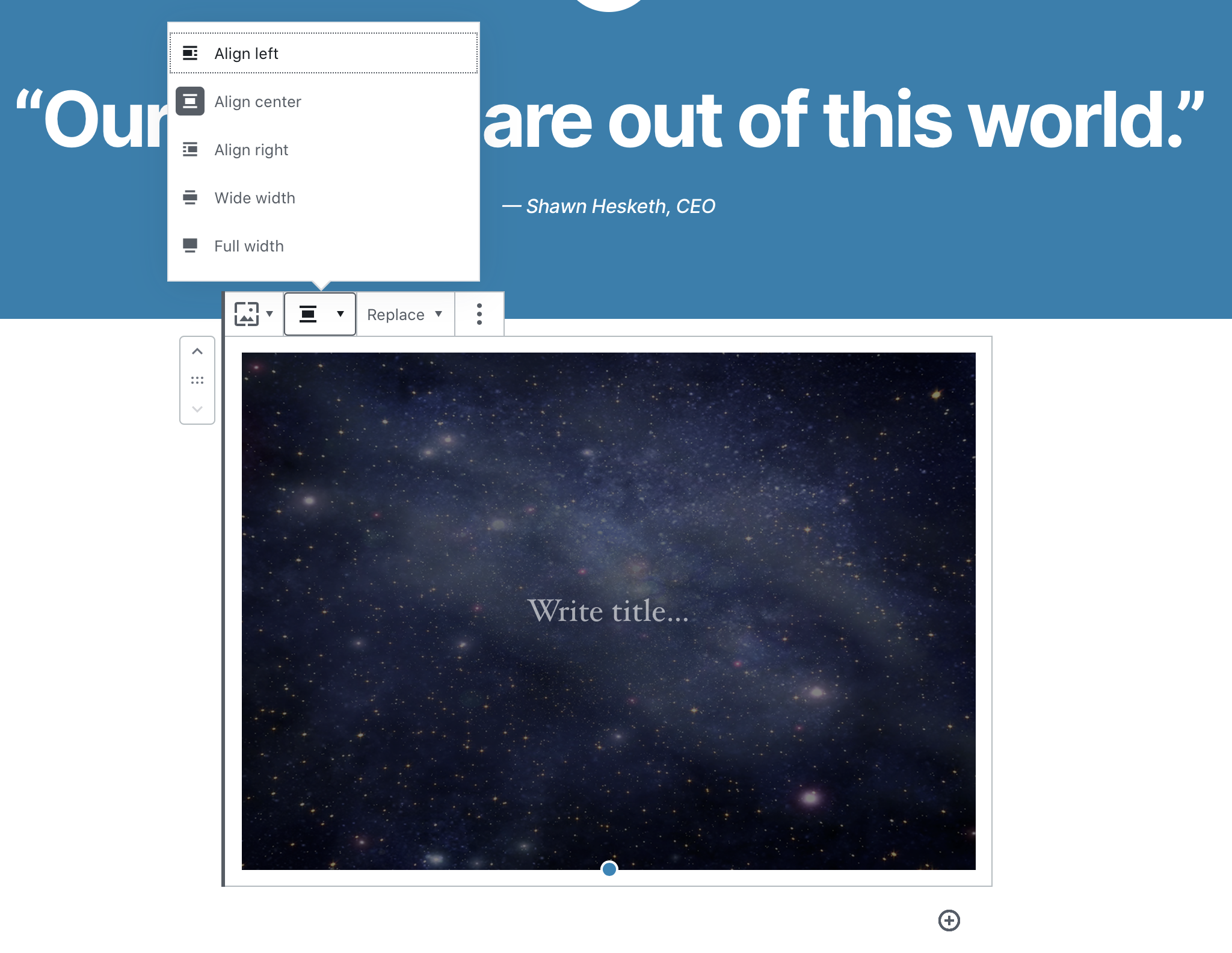 Hope this helps!
Hope this helps!
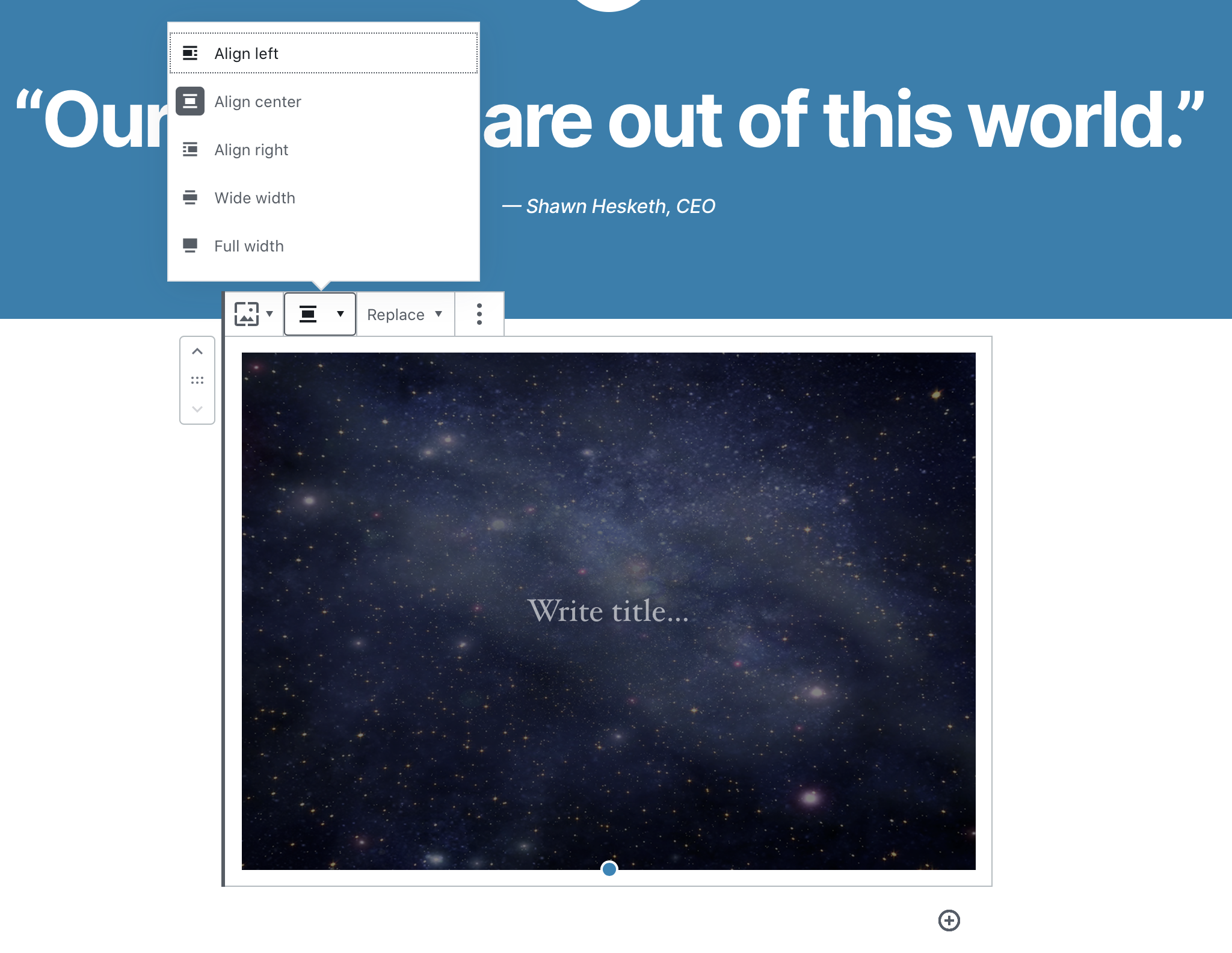 Hope this helps!
Hope this helps!Hi Shawn, thanks for your quick response! I understand now (after you explained about the button) how/where to click to edit the text vs. the block itself so I've got that down now, but the problem is that the menu options shown above aren't coming up. I'm getting the alignment options, but not the width options (for any of my blocks).
I took a screen shot of how that menu looks (using an image block for an example). I'd love to show you but if I can load that here, I don't know how.
Thanks agian for your help!
Ali
Hi Ali,
In my screenshot above, note that the alignment and width options are no in the same pop-up menu. If you don’t see any width options, that could be because your theme has disabled them, or has not included support for those options.
While WordPress supports all of these options, it’s up to individual theme creators to specifically include the code necessary for their theme to support them.
If you don’t see those options, you may want to reach out to the creator of your theme to ask them when you might expect full support for the default WordPress layout options.
Hope this helps!
Hi Shawn, I bet that’s what it is. I’ll reach out to them, thank you!