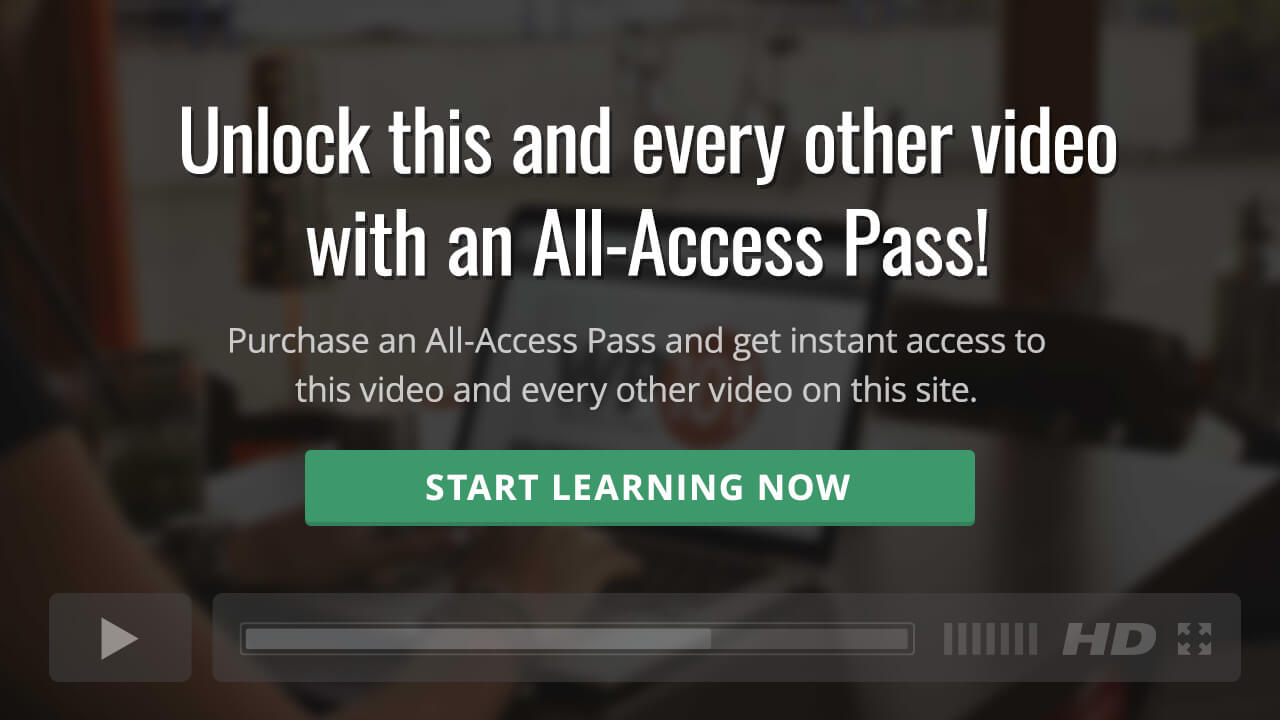Back to: WordPress 101: Classic
From time to time, you might want to update or customize the look and feel of your WordPress site. This video demonstrates how to change the look of your site by customizing the theme or installing a new theme.
From the Appearance sub-panel, you can change the entire look and feel of your site by installing and activating new themes, or by changing your existing theme. A theme is actually a bundle of files that determine the overall design of a site, including colors, graphics, layout, and fonts. There are literally thousands of WordPress themes available to choose from, running the entire gamut of both quality and price.
This video also covers how to add a custom background image or custom header graphic to your site design, plus how to use a static page as the homepage for your site, instead of the default list of blog posts!
Covered in this video:
- How to find and install new themes.
- How to build a business site or a blog, or both!
- Customizing the theme in WordPress by installing a new theme or customizing your existing theme.
- Updating the look of your site using the Appearance sub-panel.
- Using the Customizer to customize your site and preview changes in real-time.
- NEW! Adding a site icon (favicon) for your site.
- Using a static page as the homepage for your site, instead of the default blog layout. (5:00)
- Editing the background and header in the default WordPress Theme, Twenty Fifteen.