WordPress 5.0 was just released, and it’s arguably one of the most significant releases we’ve seen in more than ten years. Here’s what you need to know…
WordPress 5.0 was just released, and it brings some big changes to the editor. The new Block Editor is code-named, “Gutenberg,” and it’s a project that actually started a couple of years ago with the goal of creating a completely new editing experience that makes it easy for anyone to create rich post layouts.
The current editor got us through the last 14 years. We want Gutenberg to get us through the next 14.” — Matt Mullenweg, Creator of WordPress
The new block-based editor is the first step toward a completely new WordPress experience across your entire site. And it will enable you to create custom page and post layouts that simply weren’t possible before… unless you’re an expert at writing code. We think you’re going to love creating content with the all-new Block Editor, but it definitely comes with a learning curve.
Here’s a sneak peek at Gutenberg and the new WordPress 101 course.
This video is from our brand-new WordPress 101 series, which we’ve been diligently working on since WordPress 5.0 hit the Release Candidate phase just 13 days ago. It provides a quick look at the all-new Block Editor.
Take Gutenberg for a test drive before you upgrade!
You can try out the all-new Block Editor for yourself without risking your own site or content. This live demo site allows you to experiment with all the blocks that are included in WordPress 5.0 and get a taste of the new editing experience before you decide to upgrade your own site.
Should I upgrade now, or wait?
Normally, managed WordPress hosting companies automatically update their customers’ websites to the latest version as soon as it’s available. But WordPress 5.0 is no ordinary release. The new block editor is a significant departure from the editing experience millions of site owners have come to know and love.
And there simply has not been enough time given to third-party theme and plugin creators to ensure that their products are 100% compatible with the new version of WordPress. For this reason, nearly every managed WordPress hosting company has announced that they will wait until January to upgrade their customers’ WordPress sites.
We think that’s smart. Unless you have a compelling reason to upgrade today, we recommend that you hold off for now. Wait until the first ‘bug fix’ release is out before upgrading to WordPress 5.0.
What if I don’t want the new Gutenberg Editor?
No problem! If you prefer the current editor in WordPress, you can install the Classic Editor plugin, which will hide Gutenberg and its new block editor, including the Dashboard widget that invites users to try it.
You can install the Classic Editor plugin today, and still upgrade to WordPress 5.0 without worrying about breaking your site. You’ll still get the other improvements and fixes that are in version 5.0.
Update: By default, the Classic Editor allows you to switch between Classic and Gutenberg on a per-user or per-post level. This could create some confusion for your users. So, after installing the Classic Editor plugin, we recommend you go to: Settings > Writing and change the default setting, “Allow users to switch editors” to “No.”
That setting will completely hide the Block Editor from your users, as if nothing ever happened.
The Classic Editor plugin will be supported until 2022, so you’ll have plenty of time to try Gutenberg later.
When will the WordPress 101 videos be updated?
As we’ve done with every release for the past 10 years, we began the process of updating and re-cording the entire WordPress 101 video series as soon as the new version reached the ‘Release Candidate 1’ phase… just 13 days ago.
Sadly, this particular release cycle has been fraught with controversy, bugs, and significant changes to the UI as late as Beta 5. Despite widespread requests for a January release, WordPress 5.0 was released today. That’s just 13 days since we were given the first Release Candidate, including the weekend. That’s just not enough time for us to update our entire video series, plus create 4-6 brand new videos to cover the all-new features of the Gutenberg Block Editor in 5.0.
Thirteen days is simply not enough time to prepare for such an important release.
So, today is the first time in ten years the WordPress 101 videos will not be updated on the same day as the official release. We know you rely on our training videos for the best WordPress learning experience possible. So, we’re working diligently to get our videos to you as quickly as possible. We even canceled our trip to Nashville for WordCamp US this weekend—despite being sponsors of that event—so we can work on the new videos.Thank you for your patience. We know you’re going to love the all-new WordPress 101 videos!
It’s your turn! What do you think of Gutenberg and WordPress 5.0?
We’re curious. What do you think of the all-new block editor? Will you upgrade today, or install the Classic Editor plugin? Tell us in the comments below!
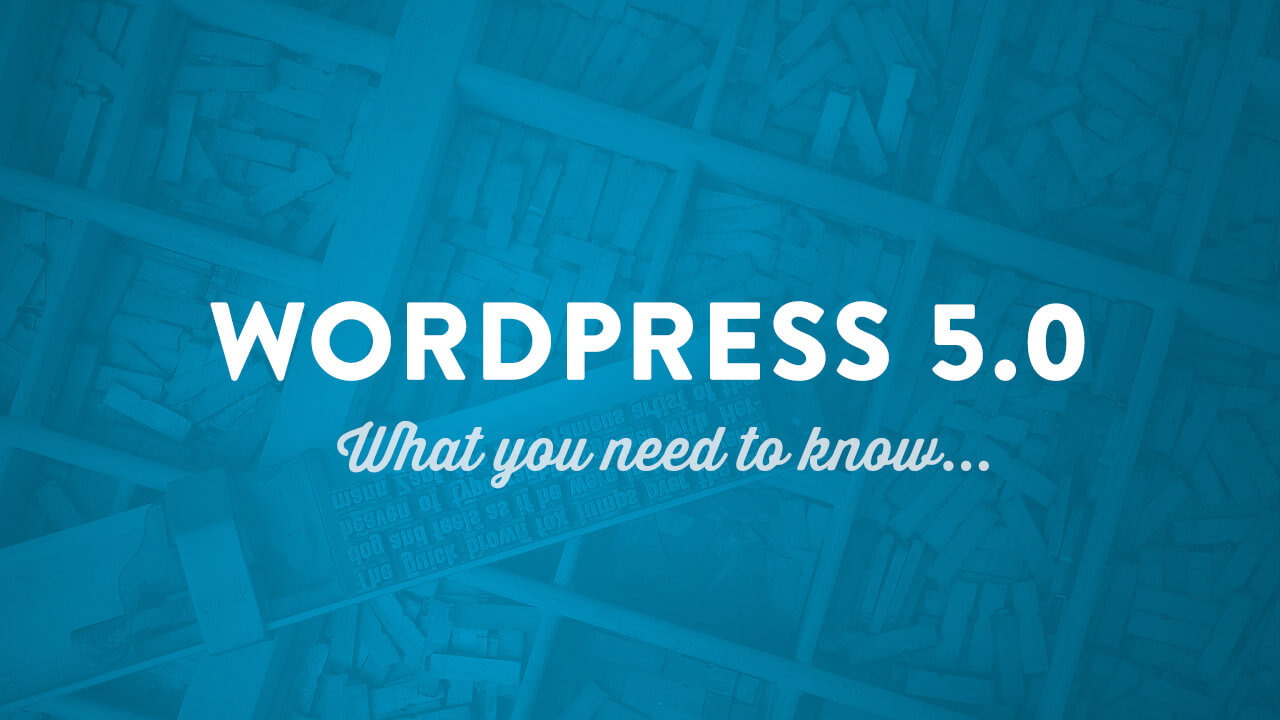

Thank you Shawn,
I find that all of your videos are extremely helpful and full of valuable content!
Thanks, Andrew. This means more than you know. Certainly makes it all worthwhile!
Can you tell us a little more about how our current website pages will be changed to work with this new user interface? We have a ton of pages on our site, and I would HATE to feel panicked to go through and learn and fix ALL of them up the DAY I upgrade, if they don’t look so hot. Perhaps there will be a way to transfer it to the new layouts, but do a lot of work in a draft state, before completely publishing the change?
Thank you guys for all your hard work on this, and I am SUPER excited about this! Looks great so far!!
Hi Kat,
In this video, part of Joe’s Introduction to Gutenberg course, he demonstrates the process of converting an existing post (or page) into the new Gutenberg block editor:
https://wp101.com/tutorial/making-a-regular-blog-post/
You’re right to be concerned about the impact to your existing pages. I would highly recommend that you first experiment with this on a backup or staging server, before attempting to upgrade and convert your existing content into Gutenberg.
What should happen is that your existing post will open in a new, “Classic” block in the Gutenberg Editor. You can then edit your content as you would have before.
Or, you can click the button the top left-hand corner of the block to convert it to Gutenberg blocks. This is where things could get interesting, depending on the nature of your existing content. If you’ve only used basic formatting options in previous version of WordPress, your content should convert easily, and with no surprises.
If, on the other hand, you’ve made use of 3rd-party shortcodes or page builder plugins, you may encounter some issues, until/unless the creator(s) of those products release compatible versions.
If you’ve installed the Classic Editor plugin, you’ll see no difference at all.
No matter what, a solid backup strategy will be more critical than ever. And if you’re hosting your site on a Managed WordPress host who offers a staging server as part of your hosting package, by all means test your site in that environment before upgrading your live site.
Hope this helps!
I’ve taken the tutorials and uploaded Gutenburg. I like how it works with new posts, however I am having an issue with updating older pages that were created with the classic editor. It is a learning curve, but I’m not giving up! I’ll catch on soon!